Your ticket order step by step
Follow the steps below to purchase a ticket for a performance.

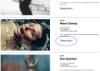
Step 1
Visit the programme overview of Dutch National Opera & Ballet, choose the performance you’d like to attend, and click ‘Tickets & info’.
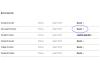
Step 2
Click ‘Check availability’ or scroll to ‘Order tickets’ on the page, then select ‘Order’ for your chosen date.
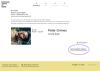
Step 3
You will be redirected to your shopping cart. Click ‘Choose seats yourself’.
Note: If you’re purchasing tickets for a performance in Studio Boekman, please note that seating is unreserved. Instead of ‘Choose your seats’, select the number of tickets, click ‘Confirm’, and proceed to step 7.

Step 4
You will now see the seat map for the Main Stage. Seats that are not grey are still available. Click on the seat(s) you wish to reserve. The colors indicate the price category, with the legend in the top right corner.

Step 5
Select ‘Standard’ if you are not eligible for a discount. If you are eligible, click on your discount group in the top right, such as ‘Student’ or ‘Stadspas-green circle’.

Step 6
Have you selected your seats? Click ‘Continue’ to proceed.

Step 7
You’re now back in your shopping cart. Accept our general conditions for visitors and house rules to complete your order. Click ‘Confirm’ and then ‘Continue’.
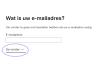
Step 8
Next, login or create a new account. Enter your email address in both cases and click ‘Continue’.
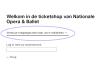
Step 9
Click ‘Send access code to your email address’. Already have an account? You can also log in with your password and proceed to step 14.
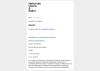
Step 10
Check the inbox of the provided email address to find the access code. Can’t find the email? Check your spam folder.
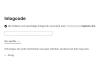
Step 11
Enter the access code and click ‘Continue’.

Step 12
Want to log in with a password from now on? Create a password and click ‘Set Password’. Prefer to continue using an access code? Click ‘Skip’.

Step 13
Next, you’ll be asked for more information to complete your account setup. Fill in the required details and click ‘Save’.
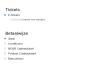
Step 14
You’re now back in your shopping cart. Select your preferred payment method and click ‘Continue’.
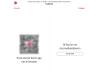
Step 15
If you’ve chosen iDeal as your payment method, you’ll see the next screen. Scan the QR code with your banking app or log in via online banking by clicking ‘Select your bank’.
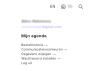
Step 16
After a successful payment, you’ll receive an email with your order, where you can download your e-tickets. You can also download your e-tickets from ‘My agenda’ or ‘Order history’ in your account if you're logged in.